How to Root the Samsung Galaxy S3
The Samsung Galaxy S3 is one of the most popular devices around, and for good reason. For a long time, and even today, Galaxy devices were considered the cream of the crop of the Android ecosystem. Their accessible price, along with future-proof specs, made them very attractive for new buyers looking to own a Android device, and experienced users knew they would get a well supported device by the community, which turned out to be true. Thus, there is a plethora of modifications available for these devices, most of them requiring root, so today I will provide a step-by-step guide to rooting your Galaxy S3.
Disclaimer: Unlocking and rooting your Samsung Galaxy S3 may void its warranty. I, nor Droid Lessons, nor anyone else assumes liability for any problems, including bricking, that you may encounter.
Rooting is only for those of you who know what you are getting yourselves into. If you want to learn more about rooting then check out this article for starters: What is rooting? The Advantages and Disadvantages
I will be using CF Auto-Root 1.0 for this, which only supports a limited number of S3 models, and you can see the supported models on this post. You can check your model by going into Settings >About Device. Do not use this if your model is not supported, as it will probably cause problems down the line or even brick your device. You can find the necessary files and instructions on this thread. I will be posting more detailed instructions with images in here, but you should probably read both of them before you attempt this, especially if you don’t have a lot of experience doing this. The thing about CF Auto-Root is that it doesn’t really replace the stock recovery, keeping everything stock, except rooted. Usually, you would have to use a modified recovery in order to maintain root, but this method lets you keep the original recovery by re-flashing it over the modified recovery after the process is done.
So, the first thing you need to do is to download Odin. If this link doesn’t work, check the thread, it should be attached on the bottom of the second post. Download it, and extract the contents somewhere.
Next, download the appropriate CF Auto-Root version for your device model, and unzip it just like you did for Odin. Make sure you end up with a file with the extension .tar.md5, or else you did it incorrectly.
Next, start Odin, by executing the .exe file you extracted before. Make sure your device isn’t connected yet (but that you have connected it once before). You will be faced with this screen:
Next, you’ll need to out your phone in Download mode. To do this, turn it off, and hold the Volume Down, Home and Power keys at the same time to boot. A warning may appear and ask you to press a certain key, press it and you should see this screen on your device:
Now, connect the phone to your computer. In Odin, make sure that “Repartition” is NOT checked.
Now, all you need to do is press the “Start” button. Odin will let you know when the process is done (it shouldn’t take more than a minute) and you should boot Android as usual. Congratulations, your device is now rooted!
Thanks
Have a nice day.
Subscribe to:
Post Comments (Atom)



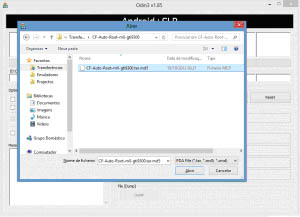


No comments:
Post a Comment